Paper clutter – there’s an app for that!
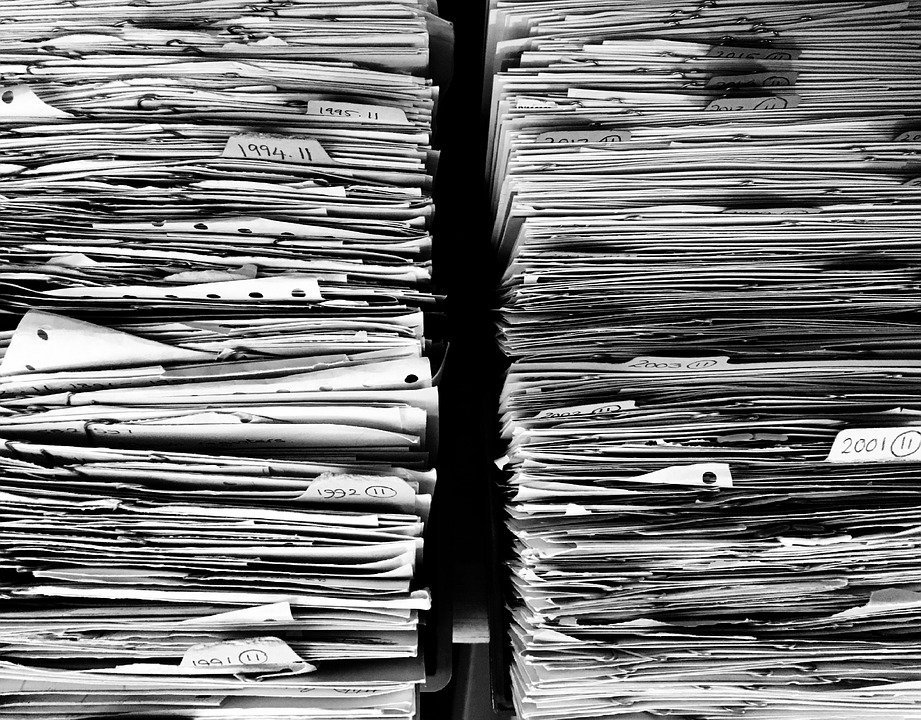
“How to Eliminate Paper Clutter in Your Home”, “15 Ways to Reduce Paper Clutter”, “7 Steps to Removing Paper Clutter”, “The Ultimate Method for Eradicating Paper Clutter Forever” …
The number of articles with great tips on how to remove or eliminate paper clutter from your life and home are endless. I suggest anyone read-up on these tips and implement them if you’ve got a problem with stacks of paper that you need to tackle. Tips like filing papers immediately, not bringing in junk mail (instead put it directly in the recycle bin), paying bills on line or scanning documents to your computer are all terrific tips to follow to reduce stacks of paper that may be piling up on your kitchen counter. You definitely want to get to them before the piles are moved to another spot in your home – still untouched. However, the paper clutter I’m concerned with is the bits and pieces that don’t have a home. The ones that you don’t want to file because you need to reference them quicker than looking them up in a file folder… in a filing cabinet… in the office or back bedroom. I’m talking about the invitations, announcements for upcoming events, the kids’ school calendar and more. One great way to store this info is on a bulletin board that’s easy to access and highly visible. Yet when you are getting your home ready to show, a bulletin board with scraps of paper is something that just makes your home look cluttered.
So, what is one to do? I personally have this problem, and as a home stager and organizer I’d like to find a solution for myself as well as my clients. I told myself “there must be an app for that and if not, I’ll have to create it”. Well fortunately for me I didn’t have to create an app and there are in fact several electronic solutions out there to choose from. So, I downloaded 3 different ones to test them out.
Microsoft OneNote, Evernote + Scannable and Google Keep. They of course all have their pros and cons, and this will not be an in-depth evaluation of each app but more of a justification as to why I chose to keep… Google Keep. Microsoft and Evernote both have better “scanning” abilities in my opinion. The photo you take of your document is modified to produce a crisper image therefore looking more like a scan than a photo. Google Keep just looks like the picture you took of your document.
This is not a problem for me since this was not the goal of the app I was looking for. It’s more in the actual organization of the images that I want to “file” away that was most important for me.
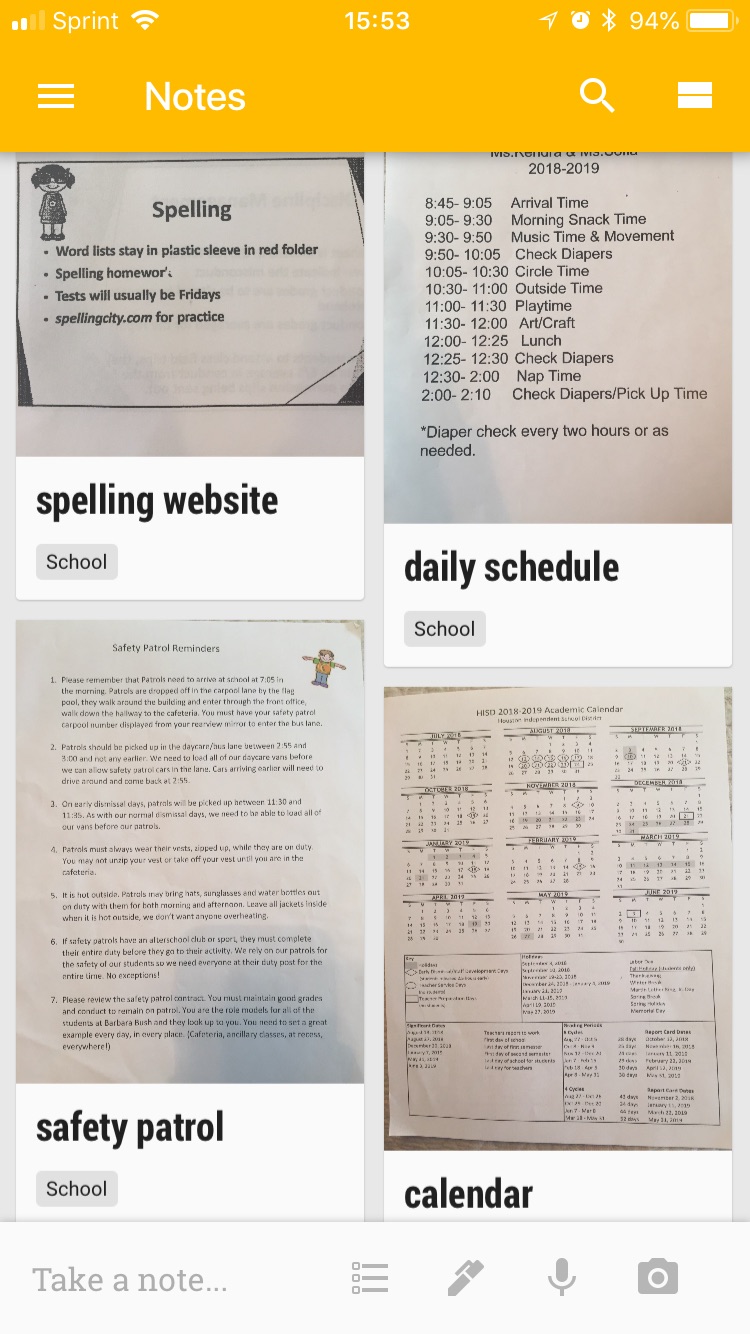
OneNote stays true to organizing from a desktop perspective meaning that the documents are filed into folders and sub-folders called notebooks. Evernote is a little more visual with a screen shot of my first note, followed by documents imported from Scannable and then photos. But it still wasn’t what I was looking for. In fact, I just needed to make that little pile of homeless scraps into an electronic pile! Google Keep does that for me. The screen shot here shows various photos to which I can add a title, a tag, an alarm and more. I can then scroll through to find the information I need as if I was sorting through those papers on my counter. I always have them with me in my phone and I can delete them once the information is obsolete. If you too have this type of information that you want to keep visible and always at your fingertips, then I encourage you to try an electronic app. It may just be the solution that you need!
